Add a new file to the res/layout folder and name it as spinner.xml and populate it with the following element:
<?xml version="1.0" encoding="utf-8"?> <LinearLayout xmlns:android="http://schemas.android.com/apk/res/android" android:orientation="vertical" android:layout_width="fill_parent" android:layout_height="fill_parent" > <Spinner android:id="@+id/spinner1" android:layout_width="wrap_content" android:layout_height="wrap_content" android:drawSelectorOnTop="true" /> </LinearLayout>
package net.learn2develop.AndroidViews; import android.app.Activity; import android.os.Bundle; import android.view.View; import android.widget.AdapterView; import android.widget.ArrayAdapter; import android.widget.Spinner; import android.widget.Toast; import android.widget.AdapterView.OnItemSelectedListener; public class SpinnerExample extends Activity { String[] presidents = { "Dwight D. Eisenhower", "John F. Kennedy", "Lyndon B. Johnson", "Richard Nixon", "Gerald Ford", "Jimmy Carter", "Ronald Reagan", "George H. W. Bush", "Bill Clinton", "George W. Bush", "Barack Obama" }; Spinner s1; @Override public void onCreate(Bundle savedInstanceState) { super.onCreate(savedInstanceState); setContentView(R.layout.spinner); s1 = (Spinner) findViewById(R.id.spinner1); ArrayAdapter<String> adapter = new ArrayAdapter<String>(this, android.R.layout.simple_spinner_item, presidents); s1.setAdapter(adapter); s1.setOnItemSelectedListener(new OnItemSelectedListener() { public void onItemSelected(AdapterView<?> arg0, View arg1, int arg2, long arg3) { int index = s1.getSelectedItemPosition(); Toast.makeText(getBaseContext(), "You have selected item : " + presidents[index], Toast.LENGTH_SHORT).show(); } public void onNothingSelected(AdapterView<?> arg0) {} }); } }
Modify the AndroidManifest.xml file to register the new activity:
<?xml version="1.0" encoding="utf-8"?> <manifest xmlns:android="http://schemas.android.com/apk/res/android" package="net.learn2develop.AndroidViews" android:versionCode="1" android:versionName="1.0.0"> <application android:icon="@drawable/icon" android:label="@string/app_name"> <activity android:name=".ViewsActivity" android:label="@string/app_name"> <intent-filter> <action android:name="android.intent.action.MAIN" /> <category android:name="android.intent.category.LAUNCHER" /> </intent-filter> </activity> <activity android:name=".SpinnerExample" android:label="@string/app_name" /> </application> </manifest>
package net.learn2develop.AndroidViews; import android.app.Activity; import android.content.Intent; import android.os.Bundle; public class ViewsActivity extends Activity { /** Called when the activity is first created. */ @Override public void onCreate(Bundle savedInstanceState) { super.onCreate(savedInstanceState); startActivity(new Intent(this, SpinnerExample.class)); } }
F11 to debug the application on the Android emulator. Figure 6 shows the Spinner view in action. 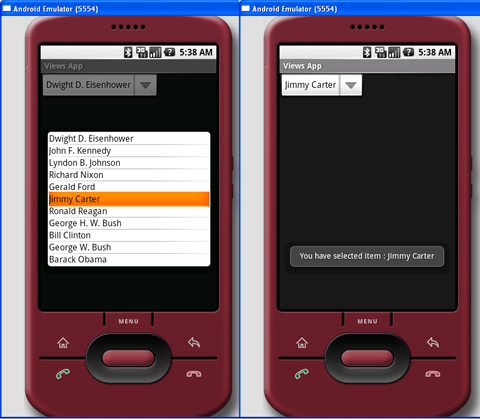
Figure 6: The Spinner view in action
ArrayAdapter<String> adapter = new ArrayAdapter<String>( this, android.R.layout.simple_spinner_dropdown_item, presidents);
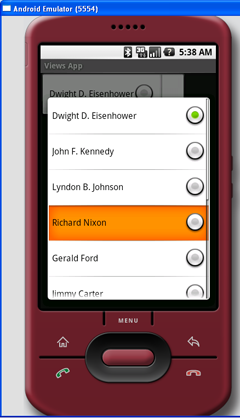
Figure 7: The Spinner view