EditText view (in fact it is a subclass of the EditText view), except that it shows a list of completion suggestions automatically while the user is typing.Add a new file to the
res/layout folder and name it as autocomplete.xml and populate it with the following elements:<?xml version="1.0" encoding="utf-8"?> <LinearLayout xmlns:android="http://schemas.android.com/apk/res/android" android:orientation="vertical" android:layout_width="fill_parent" android:layout_height="fill_parent" > <AutoCompleteTextView android:id="@+id/txtCountries" android:layout_width="fill_parent" android:layout_height="wrap_content" /> </LinearLayout>
src/net.learn2develop.AndroidViews folder and name it as AutoCompleteExample.java. Populate it as follows:package net.learn2develop.AndroidViews; import android.app.Activity; import android.os.Bundle; import android.widget.ArrayAdapter; import android.widget.AutoCompleteTextView; public class AutoCompleteExample extends Activity { String[] presidents = { "Dwight D. Eisenhower", "John F. Kennedy", "Lyndon B. Johnson", "Richard Nixon", "Gerald Ford", "Jimmy Carter", "Ronald Reagan", "George H. W. Bush", "Bill Clinton", "George W. Bush", "Barack Obama" }; @Override public void onCreate(Bundle savedInstanceState) { super.onCreate(savedInstanceState); setContentView(R.layout.autocomplete); ArrayAdapter<String> adapter = new ArrayAdapter<String>(this, android.R.layout.simple_dropdown_item_1line, presidents); AutoCompleteTextView textView = (AutoCompleteTextView) findViewById(R.id.txtCountries); textView.setThreshold(3); textView.setAdapter(adapter); } }
ArrayAdapter object. The setThreshold() method sets the number of minimum number of characters the user must type before the suggestions appear as a drop-down menu.Add the following lines in bold to the
AndroidManifest.xml file to register the new AutoCompleteExample activity:<?xml version="1.0" encoding="utf-8"?> <manifest xmlns:android="http://schemas.android.com/apk/res/android" package="net.learn2develop.AndroidViews" android:versionCode="1" android:versionName="1.0.0"> <application android:icon="@drawable/icon" android:label="@string/app_name"> <activity android:name=".ViewsActivity" android:label="@string/app_name"> <intent-filter> <action android:name="android.intent.action.MAIN" /> <category android:name="android.intent.category.LAUNCHER" /> </intent-filter> </activity> <activity android:name=".AutoCompleteExample" android:label="@string/app_name" /> </application> </manifest>
ViewsActivity.java file to start the AutoCompleteExample activity:package net.learn2develop.AndroidViews; import android.app.Activity; import android.content.Intent; import android.os.Bundle; public class ViewsActivity extends Activity { /** Called when the activity is first created. */ @Override public void onCreate(Bundle savedInstanceState) { super.onCreate(savedInstanceState); setContentView(R.layout.main); startActivity(new Intent(this, AutoCompleteExample.class)); } }
AutoCompleteTextView view in action when you enter some text into it.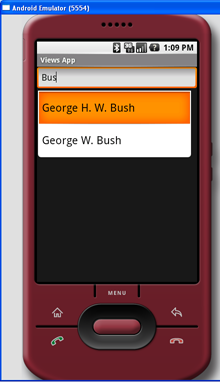
Figure 6 AutoCompleteTextView in action